In this post I am going show how to load data from table to table using Wizard.
My source table is [master].[dbo].[PRODUCT_SOURCE] and Destination table is
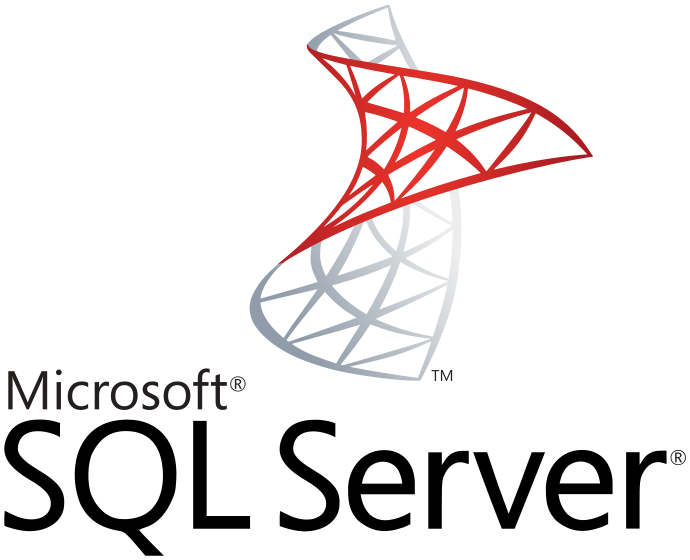
Step 1:- Click on the database which should include your source table. Then go to Task—> Export data.

Step 2:- Click Next.

Step3 :- Select Data source as below and give the Athentication details and Databse


Step 4 :- Click next.

Step 5 :- Select the destination table which youwant to upload data from Excel file.

Step 6 :- Click next.

Click next.


After completing the execution, We can see the data as per the below screen shot.

Thank you !!!
My source table is [master].[dbo].[PRODUCT_SOURCE] and Destination table is
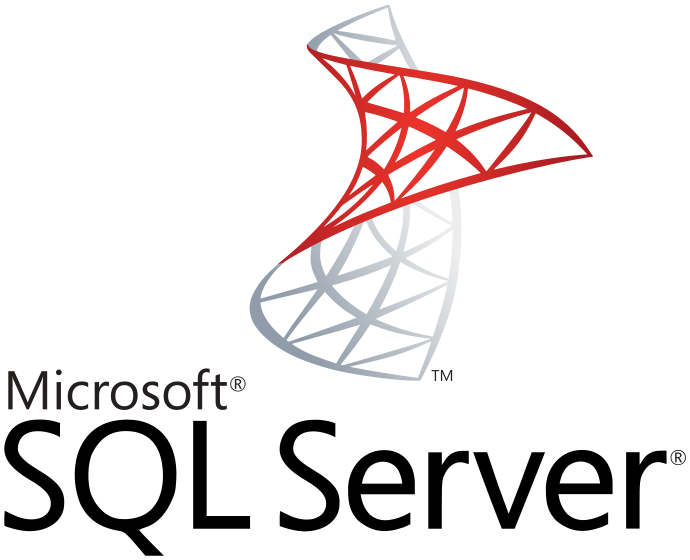
Step 1:- Click on the database which should include your source table. Then go to Task—> Export data.
Step 2:- Click Next.
Step3 :- Select Data source as below and give the Athentication details and Databse
Step 4 :- Click next.
Step 5 :- Select the destination table which youwant to upload data from Excel file.
Step 6 :- Click next.
Click next.
After completing the execution, We can see the data as per the below screen shot.
Thank you !!!
SQL Server : Loading data from table to table uisng Wizard
 Reviewed by Pubudu Dewagama
on
7:06:00 PM
Rating:
Reviewed by Pubudu Dewagama
on
7:06:00 PM
Rating:




No comments: