In this post, I am going to show you , How to configure the Azure SQL Service in Azure Cloud platform. For this I have used Azure free subscription.
Step 1:- You have to access https://portal.azure.com?#home to access the Azure portal. Search the SQL Service in the search bar.
Step 2:- Once load the SQL Database click on the Add button.
Step 3:- Give the Subscription details.
Step 4:- Assign the Resource group.
Step 5:- Give the Database name as below.
Step 6:- Create the New server name.
Step 7:- To configure the SQL Database , click on the configure the database.
Step 8:- For this I have selected Basic Pricing plan with 5DTU and 100MB storage.
for the above configuration , cost will be $4.99 per month.
Step 9:- In the networking section, selected the connectivity access method as 'No Access'
Step 10:-Keep default for the additional setting tab.
Step 11:-Keep default for the additional Tags tab.
Step 12:-In the review tab you can review the all configuration which we provided in the earlier steps.
Step 13:-Then click on the create button and it will deploying
Successfully, It will create the Resources for the SQL Service.
Step 14:- Then click on the Go to resources and it will open the home window for the Azure SQL server
Step 15:-Click on the Query editor to connect to the database.
Step 16:- Give the Username and password and it will give an error to reset the firewall rule.
Step 17:- Get the Client IP from the error message and go to the Set Server Firewall menu.
Step 18:-Assign the Client IP.
Step 19:- Again give the User name and password, you can successfully connect to the AZURE SQL Service
Thank you !!!!!!!!!
 Reviewed by Pubudu Dewagama
on
5:33:00 AM
Rating:
Reviewed by Pubudu Dewagama
on
5:33:00 AM
Rating:



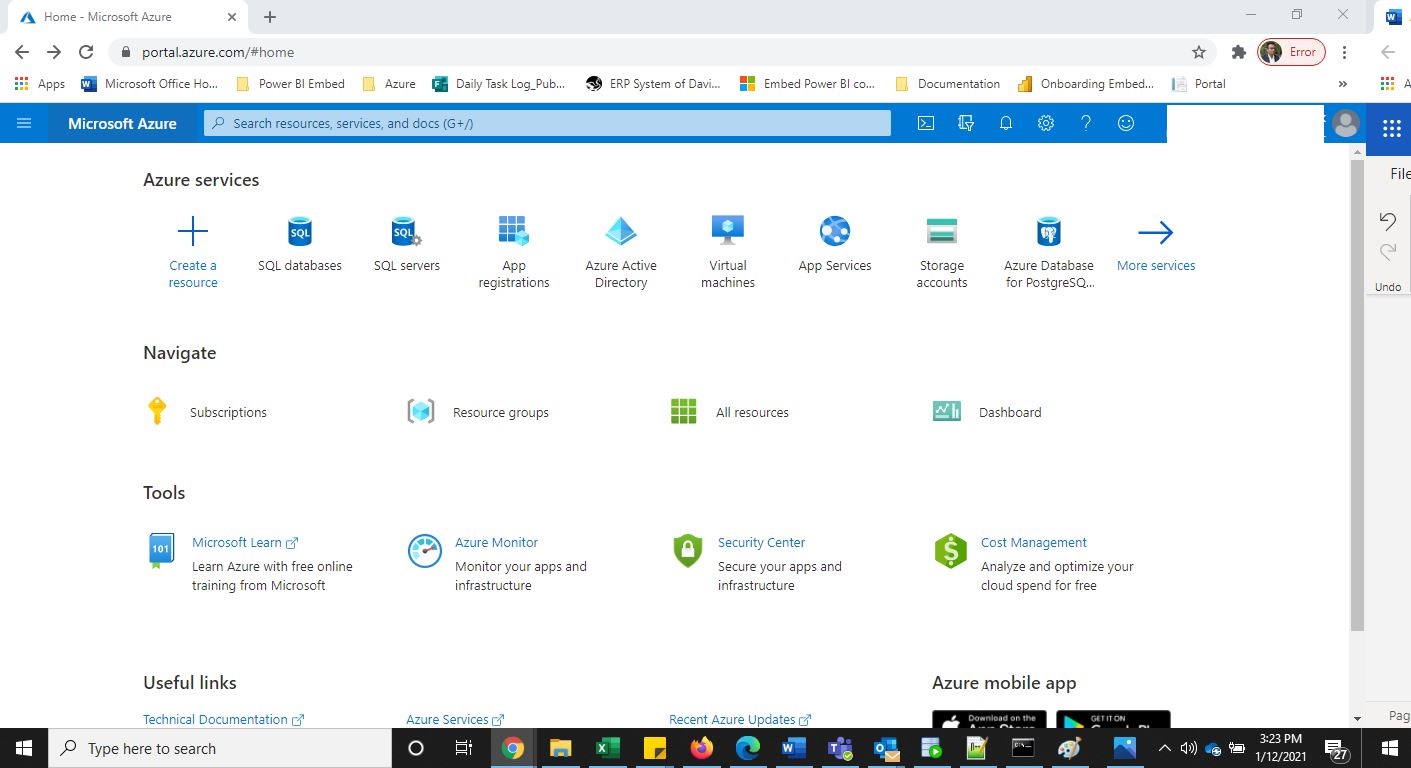




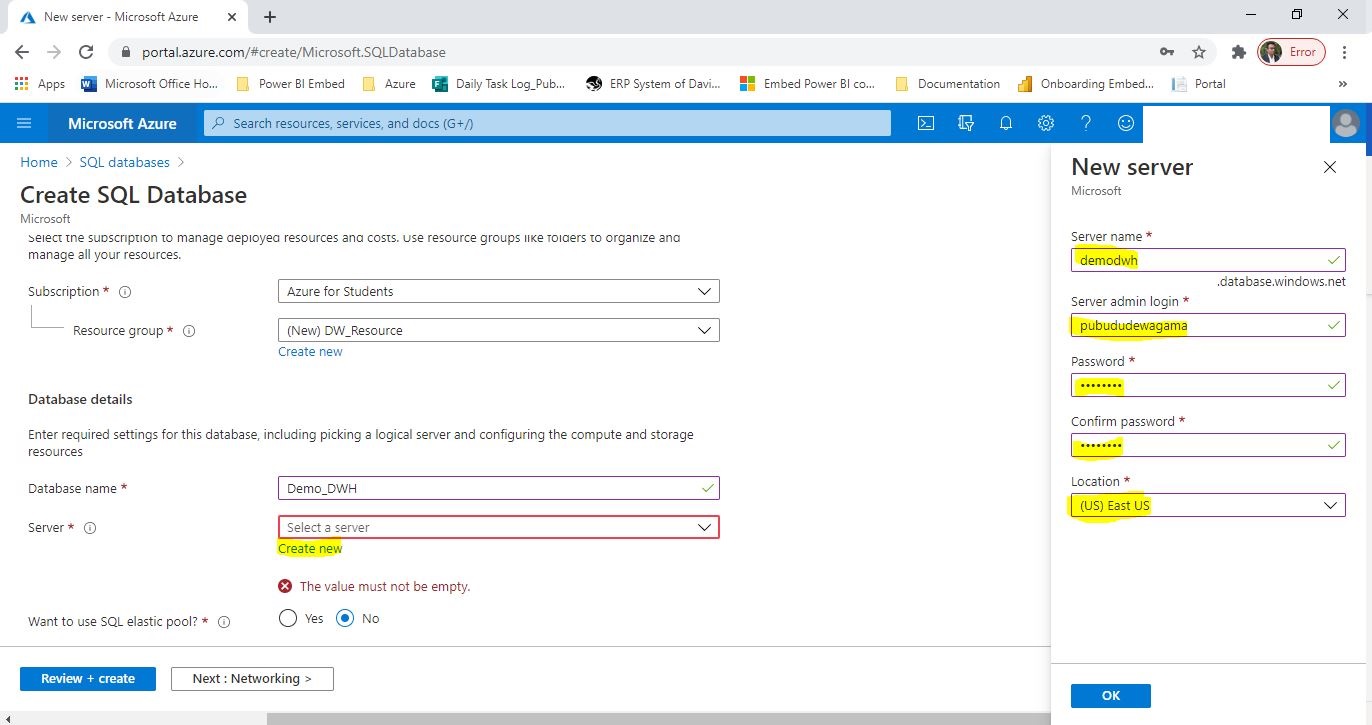







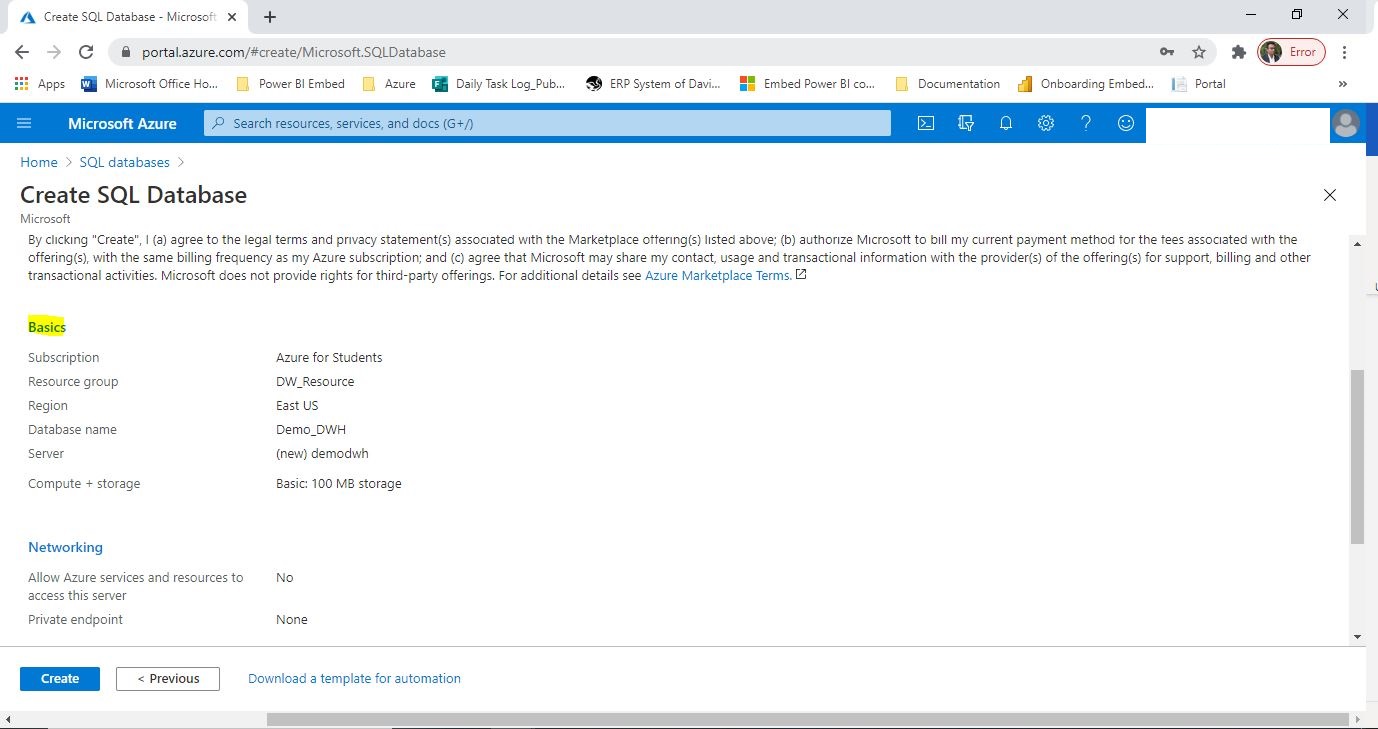





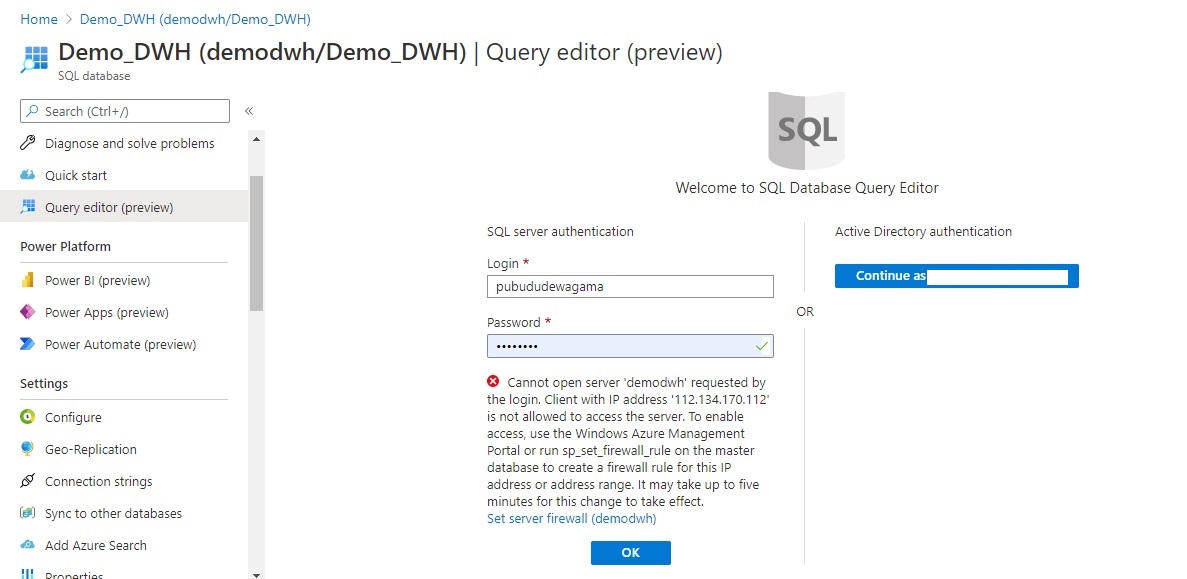







No comments: